Empowering students with language-based learning differences

Siena Blog
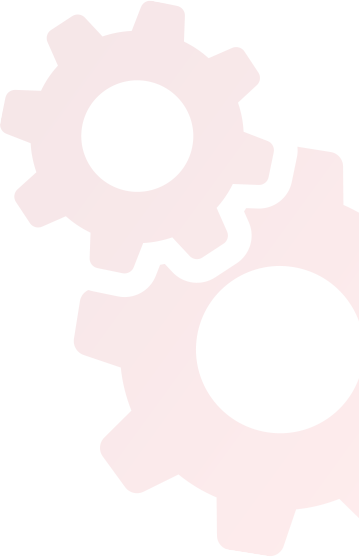
The Siena School Blog
Discover, Learn, Celebrate, and Empower
Welcome to Siena's blog, your source for helpful, cutting-edge resources tailored to teachers, parents, and other advocates in the learning differences community. We are dedicated to providing a wealth of curated knowledge spanning various topics, ranging from dyslexia advocacy and awareness to classroom teaching strategies, heritage month profiles, and social and emotional health.
Embodying Movement in Online Learning
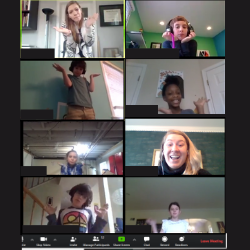
How can teachers and students keep things moving—literally—during distance learning?
Daily active movement in each lesson, especially during distance learning, should involve the whole body, balance, and cross-lateral movement activities to awaken the brain to learn and help to anchor what is learned. This movement will get the different regions in the brain “talking” with each other so that information may be stored within the brain’s network.
Physical activity is integral to multisensory teaching. There are many simple yet effective methods for distance learners and teachers to move. Here are some helpful, adaptable ways that Siena’s teachers have kept themselves and their students mobile:
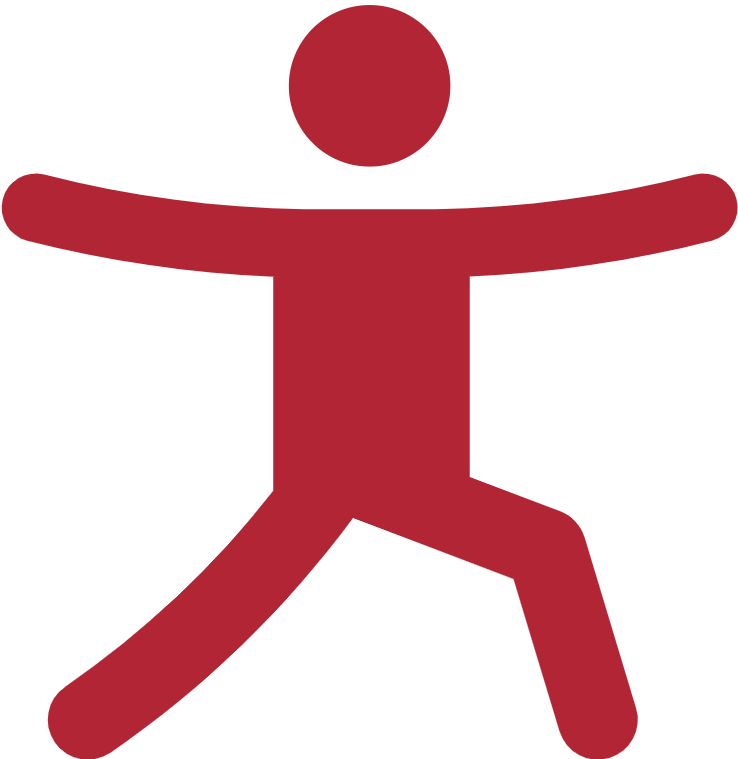 Movement While Learning
Movement While Learning
- Pose yes/no or true/false questions and have students move to answer—such as by putting their hands on their heads for yes/true or on their shoulders for no/false. This works for multiple-choice questions as well, with each corner of the screen indicating an answer.
- Teachers can associate key terms, people, or ideas with different physical actions. For example, English teachers could have students jump up and down if they sympathize with a character’s motivations or stand on one foot if they don’t sympathize. Science teachers could have students crouch, stretch, or rotate their arms to mimic important principles (e.g., how protons, neutrons, and electrons behave).
- A short scavenger hunt to search for specific items can be a fun way to grasp a class concept. (Be sure to set time limits for the object hunting, though.) For example, art teachers could task students with finding an image or object related to a concept or artist.
- Physical analogs for concepts help students “act out” their learning. For language arts or reading lessons, have students stand when emphasizing a syllable, punch out syllables in the air or tap them on their chins, write a word or letter in the air, or trace it on their tabletops. Ask students to position their bodies in the shape of the letters to spell out each new vocabulary word. Teachers can encourage students to move with the melody or tempo of a song being shared.
- Use a whiteboard or notepaper as part of a learning game. Teachers can ask students to move several steps back from the computer. After the teacher asks the question, students have to rush up to their whiteboard or notepaper, write down the answer, and hold it up.
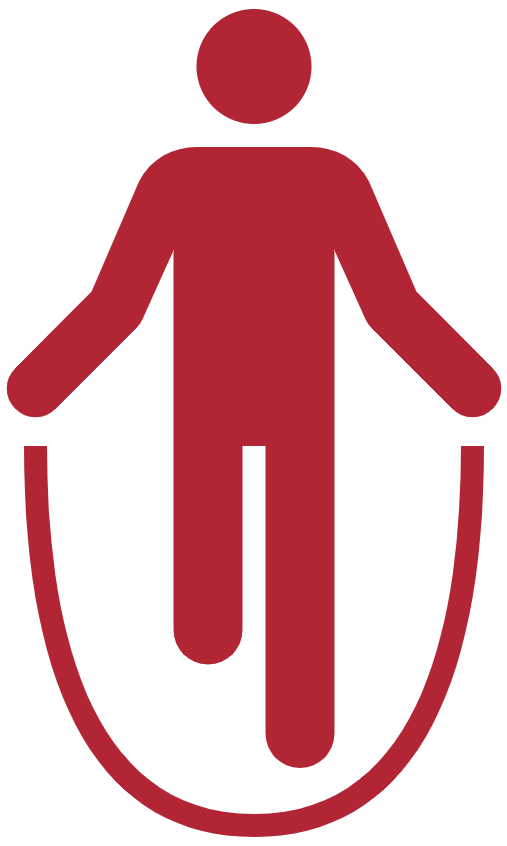 Warm-Ups and Exercise
Warm-Ups and Exercise
- Use a Google Form quiz and have one of the questions be “Stand up and do 10 jumping jacks,” which students could do and then click “done” when finished. Foreign language classes could have student-led exercise classes, incorporating new commands and vocabulary.
- Try trashketball. Ask questions about the lesson and have students write their answers on a whiteboard. If they get the answer right, they can throw a ball or balled-up paper into a receptacle for a bonus point.
- Charades or pantomime are good for fun movement and vocabulary review. Teachers can have students make a shape that reflects a theme of the day, animals, personality, sports, etc.
- Use an online dice roller or spinner, assign an exercise to that number/color like jump, spin, one-leg hop, squat, stomp or skip.
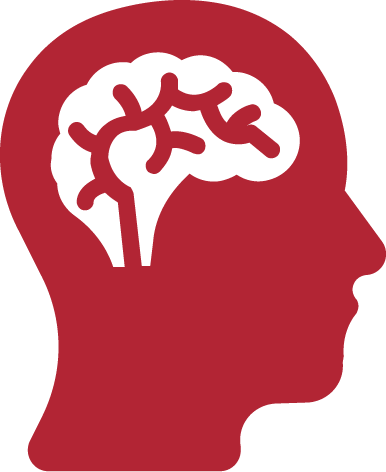 Brain Breaks
Brain Breaks
- Energizers like “Simon Says” can be used for mini-breaks to keep the students moving.
- Students could find and touch ten items in their learning area that match an announced color or start with a certain letter.
- Cross Laterals help both sides of the brain talk with each other. “Pat your head and rub your belly” is an example of a crossover activity. Many of these are used in Brain Gym.
- Have a student lead a short opening or midway-point yoga stretch. They could also try a brief exercise competition: Who can hold the longest wall sit? Who can balance on one leg the longest?
- Reimagine paper-rock-scissors as movements related to class material.
- Breakout rooms can be used to make teams and play Heads Up! using the “Act It Out” category.
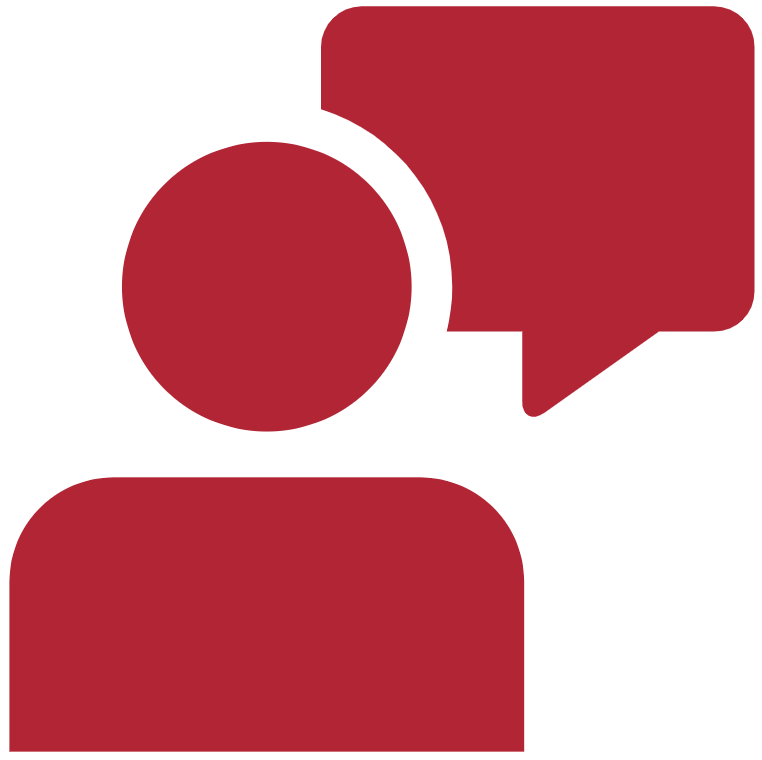 Presenting and Performing
Presenting and Performing
- Students (and teachers!) can stand up whenever they’re reading out loud or sharing their opinion.
- Students can create skits or act out a scene from their readings—maybe through Zoom or by creating a video to submit and share using Screencastify.
- In elementary language arts classes, students can march while working on grammar lessons. They could read a sentence aloud and then act out specific motions to represent where they think punctuation should be in a sentence.
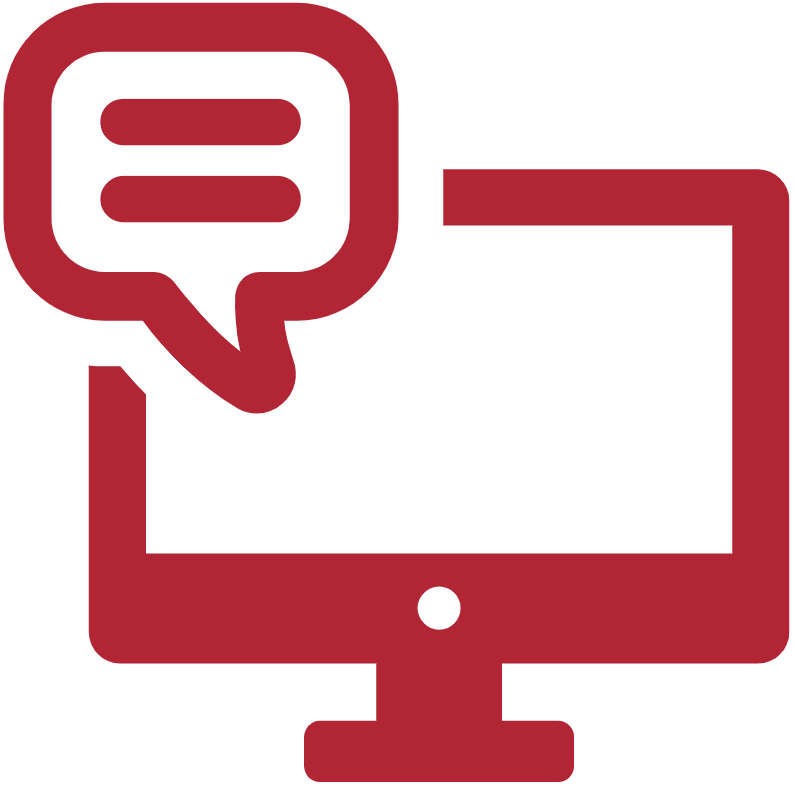 Online Resources
Online Resources
- GoNoodle and Brain Gym can help teachers further integrate movement into their lessons.
- Aching Back Among Online Students and 10 Chair Yoga Poses for Home Practice are helpful to break up long stretches of sitting.
Making learning more physical makes teaching more effective, as well as fun. This powerful tool will help to stimulate your students’ minds and embody learning. Visit our website for more of Siena’s distance learning resources, including blog posts about teaching math and art remotely.
Multisensory Distance Learning Essentials

Multisensory instruction is at the core of every lesson for students who learn differently; however, these strategies are effective for all learners. Students listen, talk, move, create, use technology, and engage with each other every day. These strategies can still be embraced and incorporated into distance learning. The more senses activated in the learning process, the more that knowledge retention increases.
We’re sharing some multisensory approaches that are being implemented with online learning. The combination of visual, kinesthetic, auditory and tactile (VKAT) strategies are essential to ensure multisensory teaching. Teachers naturally gravitate towards auditory forms of instruction, whereas multisensory learning integrates all modalities throughout the class. Here are ways to engage students’ senses while teaching remotely:
Physical and Tactile
![]()
Manipulatives from around the house can be incorporated into the lesson, making the lesson more creative while encouraging abstract thinking. Lego, food items, toothpicks, beads, and larger household items could be used to help explain a lesson.
![]() Physical checks for understanding such as giving a thumbs up, putting their hands on their heads, touching right/left shoulders to indicate a choice or standing up to show a response to a question.
Physical checks for understanding such as giving a thumbs up, putting their hands on their heads, touching right/left shoulders to indicate a choice or standing up to show a response to a question.
![]() Role-play or simulation of a character or scene, a scientific concept, or historical episode. Have students mimic the movement of an object seen in a video or presentation. Have a student act out their spelling words as other students write down the correct answer on a whiteboard.
Role-play or simulation of a character or scene, a scientific concept, or historical episode. Have students mimic the movement of an object seen in a video or presentation. Have a student act out their spelling words as other students write down the correct answer on a whiteboard.
![]() Study strategies can be tactile, such as with paper flashcards to sort concepts into categories, create relationship webs between words, and group historical figures or mathematical concepts. Teachers could also encourage students to color-code flashcards to further categorize them.
Study strategies can be tactile, such as with paper flashcards to sort concepts into categories, create relationship webs between words, and group historical figures or mathematical concepts. Teachers could also encourage students to color-code flashcards to further categorize them.
![]()
Academic games to increase movement and engage students’ senses. To incorporate movement, have students back away from their computers, write an answer to a question on a personal whiteboard or notebook and then run back to their computers to share their answers.
![]() Standing desks or other creative options for their workspaces and flexible seating allows for movement or change of positions while sitting.
Standing desks or other creative options for their workspaces and flexible seating allows for movement or change of positions while sitting.
![]() Air writing of answers whether it is the whole word or a single letter showing their selection.
Air writing of answers whether it is the whole word or a single letter showing their selection.
Screencastify (Chrome extension) lets students record, edit, narrate, and share videos.
WeVideo lets students create videos for assignments and other class content.
Visual
Color-coding is essential to aid in learning across platforms. Color-code in a graphic organizer, math/writing assignment or calendar using highlighters or different font colors/styles within a document for emphasis. Collecting highlights under Chrome’s Read & Write helps students transfer text into new writing assignments.
Mindomo allows for both teacher- and student-made mind maps to further visualize learning and brainstorm ideas. Teachers or students could then record a screencast to explain their mind maps.
Sketch Notes enable students to visualize their ideas and notetaking, which they could then record and explain with a screencast.
Screen sharing lets students see videos, diagrams, infographics, and other visuals relevant to lessons. When providing auditory instructions supplement with visual guidance, for example through a Google Doc or the chat feature. Write the day’s agenda and objective and screen-share it; to make the class’s progress feel more tangible, check off agenda items as they’re completed. Share the screen while taking notes or annotating, akin to using screen projection in the classroom. Zoom’s advanced screen-sharing options allow the use of a USB document camera, mirroring of mobile/tablet device’s screen (as Siena’s math teacher Joel Mercado has done), playing music, sharing videos or sound. When sharing a website, it is helpful to use Mercury Reader (Chrome) to present a clutter and distraction free webpage.
Google Drive is user-friendly and richly collaborative. Teachers share a document, allow group editing privileges, and then students see themselves create content. Groups of students work on different sections of the document (possibly in different colors); teachers screen-share and discuss.
Google Slides or Padlet show examples for the lesson; students add their own slides or ideas. Padlet can be used for inquiry based instruction, entrance/exit tickets, KWLs, research, virtual bulletin boards, Venn diagrams, concept maps, and portfolios.
Reminders for countdowns or motivation, with classes running quickly setting up a visual system such as a green cup on the screen means we have 10 minutes to work, then a yellow cup gives the warning down to 5 minutes and a red cup means we will be wrapping up shortly. These prompts are especially helpful for quiet work completion.
Student Whiteboard is a virtual whiteboard that can be used for individual assessment, idea creation, and brainstorming.
Good teachers are, among other things, good adapters and always willing to learn new techniques. Utilizing the senses as instructional strategies help teachers recreate the classroom experience as much as possible, while potentially discovering new methods to bring back into the classroom.
See more of Siena’s distance learning resources, including our blog, here.
Virtual Broadway
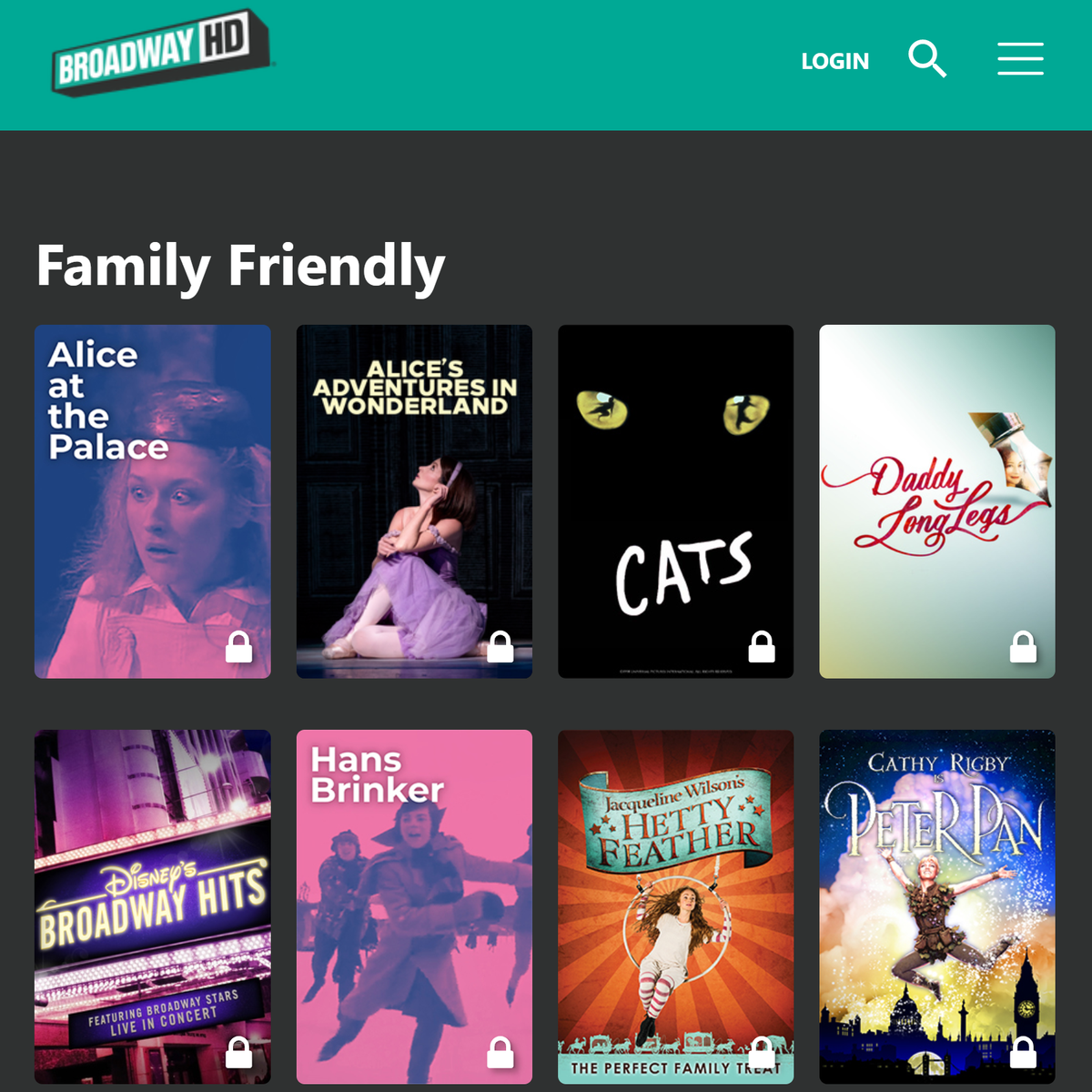
Whether you need to liven up your queue or want to take a virtual trip to Broadway over spring break, Siena's Performing Arts teacher Stephanie Wendell recommends these must-sees currently available online through Broadway HD (free content for a week then a monthly subscription is available):
- Swan Lake
- She Loves Me
- Stars In Concert: Sutton Foster
- An American in Paris
- 42nd Street
- Memphis (recommended for high school and up)
- Putting It Together
- Joseph and the Amazing Technicolor Dreamcoat
- Gypsy (with Bette Midler)
- Peter Pan
Ms. Wendell suggests these other performances and sites for more virtual Broadway options:
- Hamilton: One Shot to Broadway (Amazon Prime)
- Newsies: The Broadway Musical (Disney+, Amazon Prime)
- Ballet Now (Hulu) (Note: one scene has adult language, might only be appropriate for high school and up.)
- Alvin Ailey's Revelations (YouTube channel) and Alvin Ailey All Access are posting their most famous works for free!
Watching some of these with the family—and maybe encouraging the kids to reenact scenes or learn to sing and play their favorite songs—could be a musical way to spend some time over spring break.
Spring Break: Tips and Virtual Trips

Spring break will look a little different this year. Thankfully, there’s a lot that families can do inside and outside their homes in lieu of a traditional spring break trip.
Social time is especially important now. Consider setting up a Zoom, Google Hangout, Skype, Duo, or FaceTime meeting space for kids and parents. As we all keep finding new ways to stay connected and create communities online, remember that there are a lot of individual and virtual group activities to do with friends, classmates, teammates, and extended family members.
Here are some options for indoor and outdoor fun:
Virtual Trips
- Take a virtual cruise with Viking or Riviera, or take a trip to Florida and many other beaches.
- Ride the virtual roller coaster from Canada’s Wonderland amusement park. Kids can then create their own roller coasters.
- Visit our school’s namesake city.
- Go to Yellowstone National Park.
- Visit Chicago’s Shedd Aquarium and see their penguins.
- Visit the Cincinnati Zoo and live stream with a different animal every day at 3:00 pm.
- More virtual field trips can be found on Siena’s distance learning resources page.
Virtual Groups: Activities
- Read-alouds let kids hear from the authors themselves. Parents could also take turns reading recent books and favorite classics to their kids and friends.
- Group cooking and baking: choose a specific ingredient or recipe and compare the results.
- Have a virtual picnic (indoors or outdoors).
- Learn to sew or knit in a virtual crafts circle. One of Siena’s students suggests reusing old t-shirts and turning them into a blanket! To start knitting with yarn, there are various videos on YouTube about how to cast on (getting the t-shirt yarn on the needle), how to knit, and how to cast off (getting the knitted t-shirts off the needle).
- Host a movie night using Netflix Party app (Chrome) or TwoSeven.
- Make music with friends using Incredibox.
- Host a virtual dance party or play Name That Tune.
- Karaoke Night! Select songs from YouTube, Spotify, or Plug.DJ, and perform them. There are two ways you can do karaoke with remote groups:
- Assign a song to each person or let them choose their own. Everyone records an individual session singing —using something like WeVideo or Screencastify. After, each person sends the clip to the organizer, run a virtual award ceremony that includes showing the best songs and awarding prizes.
- Another way to do virtual karaoke is to do a mashup harmony. Each team member sings the same song and records the session. Then, a video-editing master mashes the clips together into one song. You can then watch this video together, post it on social media, or share with family and friends.
Virtual Groups: Games and Challenges
- Do a backyard camping trip—tent, sleeping bags, ghost stories, and s’mores.
- Play some backyard games with friends (e.g., HORSE, soccer goals from increasingly difficult angles, beanbag toss/corn hole, and other sports challenges).
- Gardening: For a one-month competition, team members can plant and cultivate a garden from scratch. The competitors can sow seeds from fruit or propagate vegetables. By the end of the month, two things happen: (1) you see who’s got gardening skills; (2) you’ve made participants’ lives a little greener.
- DIY Craft Challenge is a 30-minute surprise activity you can play with family or friends. Bring everyone on a virtual call, share the rules and theme, and then start a timer. Each person has 30 minutes to build something from materials available at home. You could make pasta art, construct an epic pillow fort, or doodle a poetic harmony. The goal is to spark creativity.
- Typing speed races can be fun (and educational!). To begin, kids can take a typing test using typingtest.com. Then, they can share their results with family and friends. The more competitive members will reply with results quickly, and others will follow. Kids can then up the challenge by hosting a typing speed relay, even forming teams and adding up the cumulative scores to see which team wins.
- Virtual Jeopardy! lets you either play pre-built online games or do the research to build your own. As you put your scoreboard together, remember to include fun elements like Daily Doubles.
- See if you can adapt Werewolf and Can You Hear Me Now? for families or kids to play together over Zoom or Google Hangouts. For example, in Can You Hear Me Now? one person is the speaker and the rest are artists. The speaker uses a random image generator; the goal is to describe that image in such a way that the artists can draw it successfully. Without saying exactly what the image is, come up with your own rules to make it easier or more difficult.
- Have kids work on the same puzzle virtually through videos or pictures. Some have timers so you can compete against others.
- Remember these apps that kids can play either on their own or with family and friends: Words with Friends, Bingo, Origami Zoo, UNO!, Monopoly, Houseparty, Scattergories, and Mario Kart Tour.
Indoor Fun & Projects
- Have kids (especially younger students) pick an activity from a jar each day.
- See these Printable Lego Challenges for kids.
- Try some of your own Lego builds, challenges, or activities:
- Have kids create a scene from a movie or show and then have friends guess what it’s from. They could also challenge each other to build what they can only from a set number of pieces or colors.
- Kids could make something to use in their home workspaces, such as a pencil holder, paper organizer, or cord tamer. They could also Lego-ize their family, house, or favorite room and share pictures with friends and family.
- Play chess (vs. human or computer) or Sudoku.
- Repurpose household materials.
- Create cards or postcards for family, friends, grandparents, and others to mail. Send ecards too—such as through Punchbowl or Greetings Island.
- Set up a family scavenger hunt in the house with clues.
- Organize that box of photographs that’s on your to-do list.
- Do some Virtual Volunteering in your area (see Montgomery County’s site for an example).
STEM and Other Learning At Home
- Can’t go to the beach? Make your own sand.
- NASA has some great at-home STEM activities (sorted by grade level).
- The STEM Laboratory has some great Lego Challenge Cards.
- EYE (Educating Young Engineers) also has Lego Club Activities.
- Have kids take part in a coding program.
- See what free resources and daily schedules (broken down by grade level) the Khan Academy has for parents and teachers.
- See the KID Museum: Make It! Plus for live and interactive programming to create at home.
- Check out PBS Kids Full-Time Kid for DIY projects.
Arts
- Listen to free Audible stories for kids. Rediscover old favorites or find new ones.
- Attend one of these virtual concerts that NPR has shared.
- Pick a series like Harry Potter to read (or reread!) and then engage with podcasts about it.
- Encourage kids to be theatrical and write their own one-act play, perform it, record it...and then share with family and friends. They can do the same with making their own live- or stop-action movies.
- Enable kids’ creativity by having them make a comic, write a short story, or compose and record an original song using GarageBand or other software.
- Create a photo slideshow and put it to music. Kids could also create slideshows of fun times with their friends to share with each other and reminisce.
- Check out Round House at Your House from Round House Theatre. Their education department has a Theatre Education Challenges for Students: a weekly series of age-appropriate activities to encourage acting, movement, design, and playmaking. They’ll also have videos released by age group; see their website for more details.
- Imagination Stage’s blog hosts weekly 3-minute movie challenges and other performing arts options.
Staying active and connected while at home is a great way for families to enjoy spring break. Keep sharing ideas with fellow parents and others in your networks.
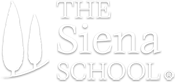




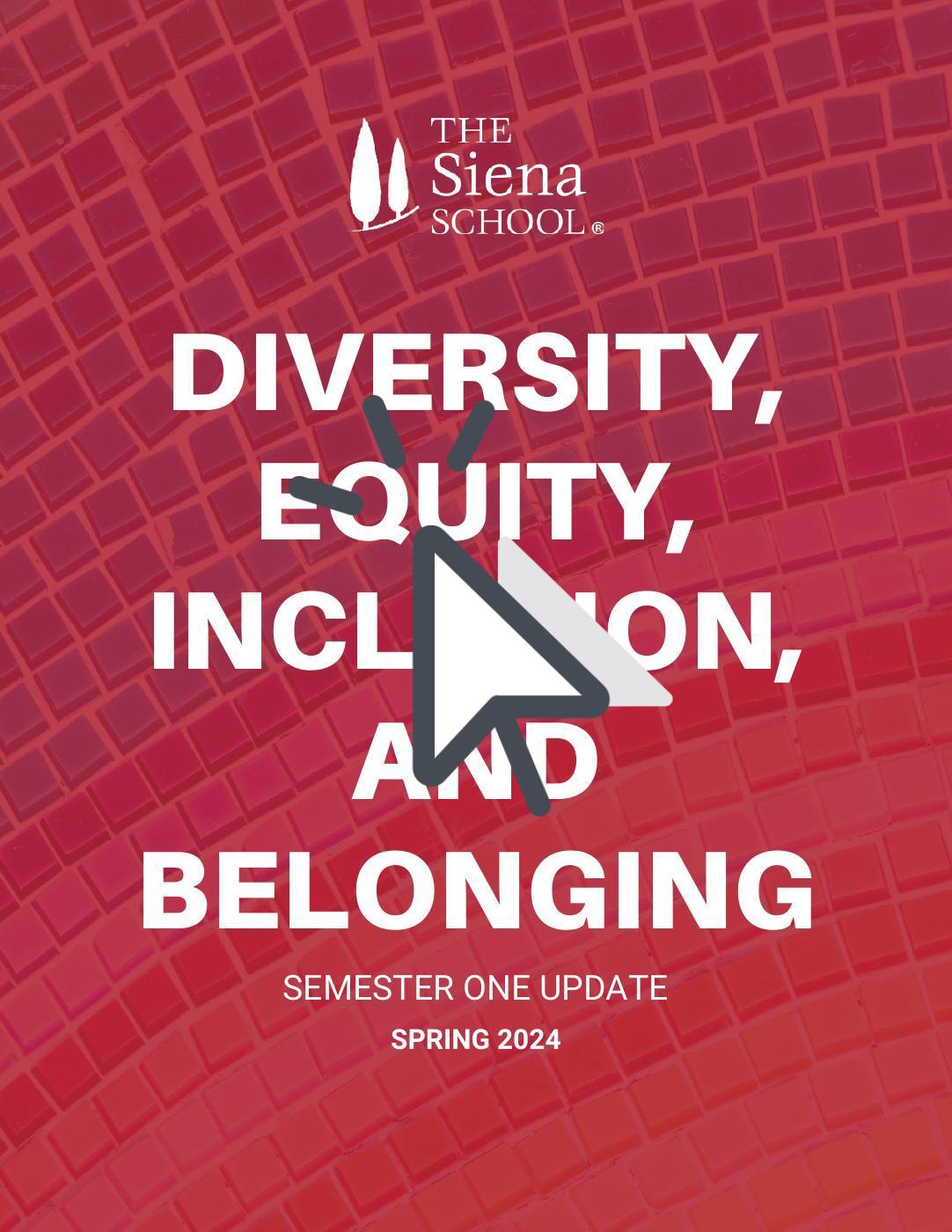
Thank for the additional great ideas that I can add to my repertoire of ideas some of which I have done like Picture dictionary using Art quotes, vocabulary, Famous Artists.; Periods in Art.